THE NEW HONDA CB150R STREET FIRE
The new CB150R street fire is the naked version of CBR150R.This bike shares the same 150cc fuel injected,liquid cooled engine as that of CBR150R.The removal fairing and other expensive styling elements gives this version a price advantage, When it is launched in India it will be a good competitor for Pulsar 200 ns.It might be priced around 1 lakh,Soon it is expected to hit the Indian markets.The disadvantage is that it does look like ordinary 125cc bike.
Honda CB150R full specifications:
- Displacement: 149.4cc – 4-stroke
- Maximum power: 16.7 HP @ 10,000RPM
- Maximum torque 13.1 Nm @ 8,000RPM
- Transmission: 6-manual
- Clutch: Wet Multiplate
- No. of cylinders: 1
- Valves per cylinder: 4
- Cooling system: Liquid
- Suspension Front: Telescopic Tube type
- Suspension Rear: Mono shock – Honda pro-link
- Brakes Front: 276mm disc
- Rear Brake: 220mm disc
- Battery voltage: 12V
- Battery Capacity: 5 Amp
- Fuel tank: 13.0 Litres
- Top Speed: 122 kmph (claimed)
- Fuel Efficiency: 40+ kmpl
- Tachometer (RPM): Analogue
- Trip Meter: Digital-2
- Speedometer: Digital
- Low fuel indicator: Yes
- Low Battery indicator: Yes
- Low oil indicator: Yes



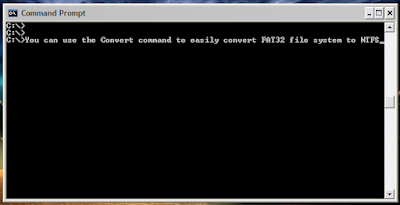



















1 comments:
Post a Comment