Play store No connection FIX :
Hey guys Whats up? It's Santhosh kumar again. Good to see you guys supporting my blog. Since a full time blogger I had to design some themes for the blog to improve the looks and the performance and i'm trying to keep the responsive blog templates. I have already made an android app which if you might have missed, let me know in the comments below and I'll share the link. I'ts available in the blog itself. Just search PazSan app.
Now coming ot the point. A lot of times I've had troubles connecting to google Play Store saying that "No connection" or "Server timed out". This is because of the Host file in the system directory of your ROM. So by now you must have known this article is only for the root users. My previous article also for the root users. Don't worry I'll get my camera in a couple of weeks. And from then on I will make a lot of vids for YT. Meanwhile some of my friends will be writing stuff here.
However my previous article was also with a similar issue. I was asked to rewrite the article so that people could find it easily with the tags. So here it goes.
The app might open and keep loading for ever. For example you can't sign into google, you can't use gmail app, you can't use the calendar, and so and so. And my nightmare being the youtube app which won't load. Some might find alternative apps for the above said apps like I did when I din't know the solution. The most important thing is that Google Play Store will not load at all. You will get server timed out error. So here's the fix.
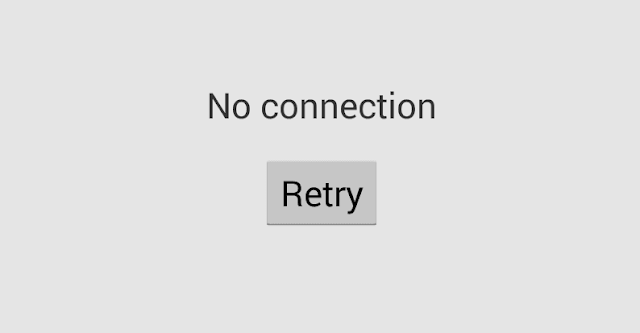
Fix:
All you need to do is to add a character in the second line of the hist file which exists in the system\etc in the root directory. I'll put on a step by step procedure on how to do so.
STEP 1:
Get any root file explorer for you device from playstore. If the playstore doesn't work find the apk online and install it.
I personally use MiXplorer which I got from XDA forums. Most of you might use the Root explorer app. Both will work fine.
Just in case you don't know about MiXplorer click here to learn more about the features and why I use it.
STEP 2:
If you are using MiXplorer, swipe from the left to right of the screen and find the label ROOT in the list. When you touch it you will be prompted for the root access. Just provide like you do for other apps. How you navigate to the root folder depends on the file explore you are using. In Root explorer this could be a bit cumbersome for the new users.
STEP 3:
Navigate to " system->etc " and find the file named hosts and open it as a text file.
STEP 4:
You will find some lines of ip address in them.
On the second line, add "#" without quotes.
before edit:
127.0.0.1 localhost
127.81.104.152 android.clients.google.com
after edit:
127.0.0.1 localhost
#127.81.104.152 android.clients.google.com.
Save it and reboot the phone. Now you will have every google apps working and you need not find any alternative apps for the ones offered by google.



















0 comments:
Post a Comment