Grey wifi bars Android: Fix
Hi people happy to announce that I'm from today (23/04/2015) on, a full time blogger and I also have some plans to make video solutions and link them to the text in the posts i make. and video for this post will also be added soon. I'm waiting for my camera to be delivered. Alright now let's get to the point.
For android newbies who don't know what rooting is, read this article.
Why worry about grey bars:
The grey signal bars in android is an indication that google apps won't open in you device. Not literally. The app might open and keep loading for ever. For example you can't sign into google, you can't use gmail app, you can't use the calendar, and so and so. And my nightmare being the youtube app which won't load. Some might find alternative apps for the above said apps like I did when I din't know the solution. The most important thing is that Google Play Store will not load at all. You will get server timed out error. So here's the fix.
Fix:
All you need to do is to add a character in the second line of the hist file which exists in the system\etc in the root directory. I'll put on a step by step procedure on how to do so.
STEP 1:
Get any root file explorer for you device from playstore. If the playstore doesn't work find the apk online and install it.
I personally use MiXplorer which I got from XDA forums. Most of you might use the Root explorer app. Both will work fine.
Just in case you don't know about MiXplorer click here to learn more about the features and why I use it.
STEP 2:
If you are using MiXplorer, swipe from the left to right of the screen and find the label ROOT in the list. When you touch it you will be prompted for the root access. Just provide like you do for other apps. How you navigate to the root folder depends on the file explore you are using. In Root explorer this could be a bit cumbersome for the new users.
STEP 3:
Navigate to " system->etc " and find the file named hosts and open it as a text file.
STEP 4:
You will find some lines of ip address in them.
On the second line, add "#" without quotes.
before edit:
127.0.0.1 localhost
127.81.104.152 android.clients.google.com
after edit:
127.0.0.1 localhost
#127.81.104.152 android.clients.google.com.
Save it and reboot the phone. Now you will have every google apps working and you need not find any alternative apps for the ones offered by google.
If you have any difficulties please check the video below.
Give it a thumbs up if it helped you. Share the post and don't forget to subscribe my YouTube channel.
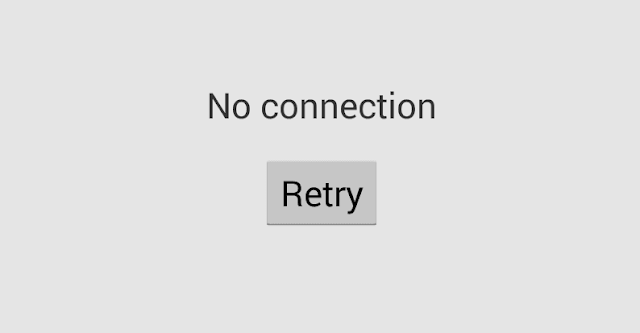



















0 comments:
Post a Comment